Get Started with Monokle Cloud
Use your existing GitHub account to set up your Monokle Cloud account in a few short steps.
Step-by-step Instructions
1. Setup your account with GitHub
Access Monokle Cloud at https://app.monokle.com/ and click Get started.
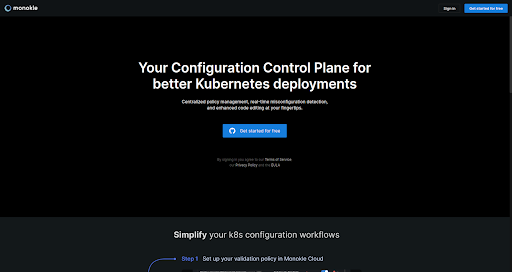
2. Authorize Monokle Cloud
Login to Monokle Cloud using your GitHub credentials. If you don’t have a GitHub account, follow these steps to create one. Then, return back to continue from this step.
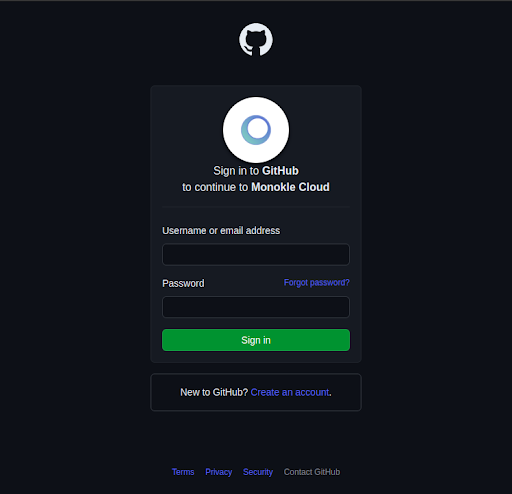
Click on Authorize Monokle Cloud. This authorizes Monokle Cloud to access your GitHub account.
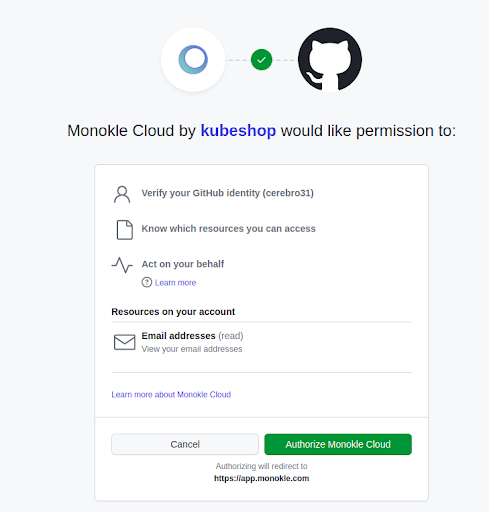
3. Configure a repository
Select "Add an Organisation or Account" from the “Select an Account” dropdown menu.
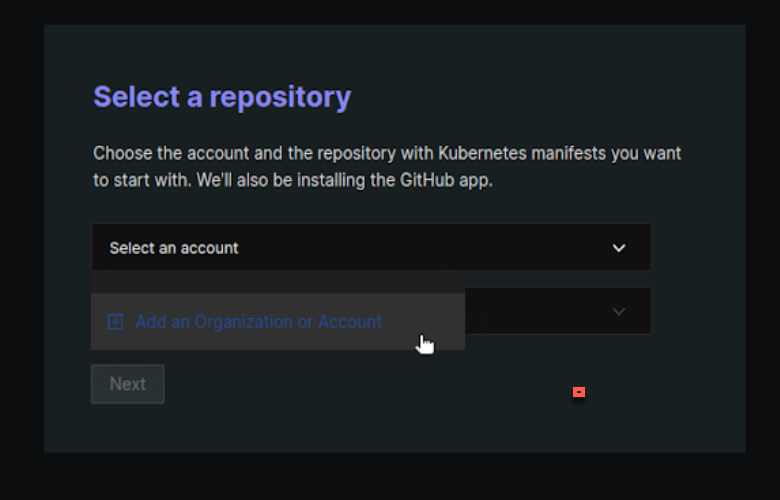
Select All Repositories or Only Select Repositories to determine which repositories Monokle Cloud should have access to. New repositories can be added in the future as needed. Once you’ve selected the repositories you’d like Monokle Cloud to work with, click Install & Authorize.
This will allow Monokle Cloud to access the specified repositories.
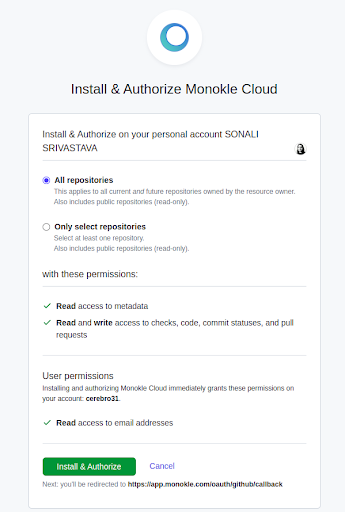
Choose a repository from the drop-down and click Next.
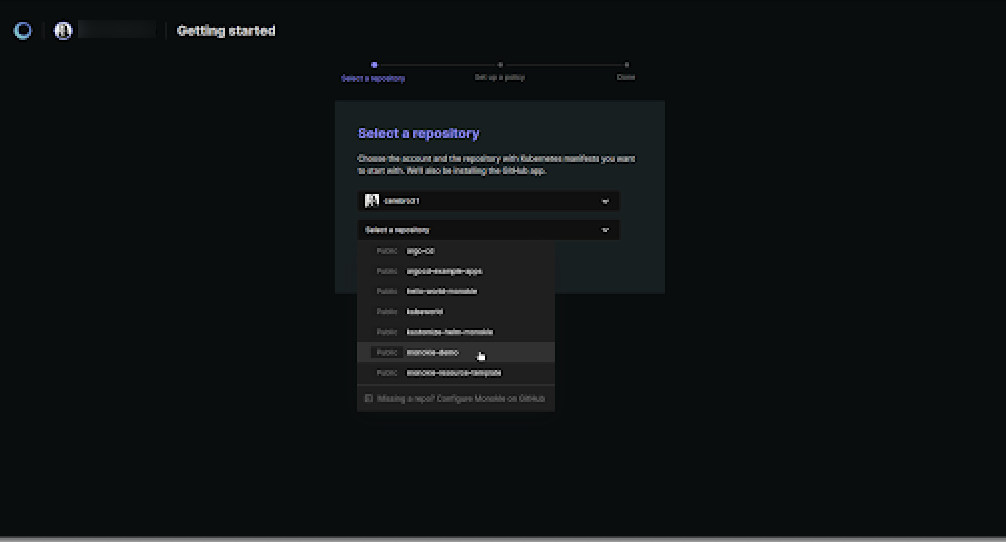
If you do not have a YAML repository, you can fork the monokle-demo repository to explore Monokle Cloud capabilities.
4. Set up a policy
Monokle has built-in rules that help validate YAML in your repository and identify any and all existing misconfigurations. Provide your Kubernetes schema version and click Next.
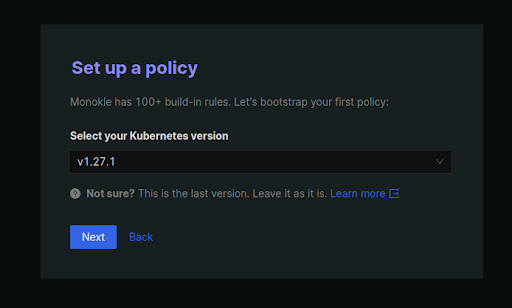
Monokle Cloud automatically loads a list of security frameworks. Choose as many as you want to enforce and click Next
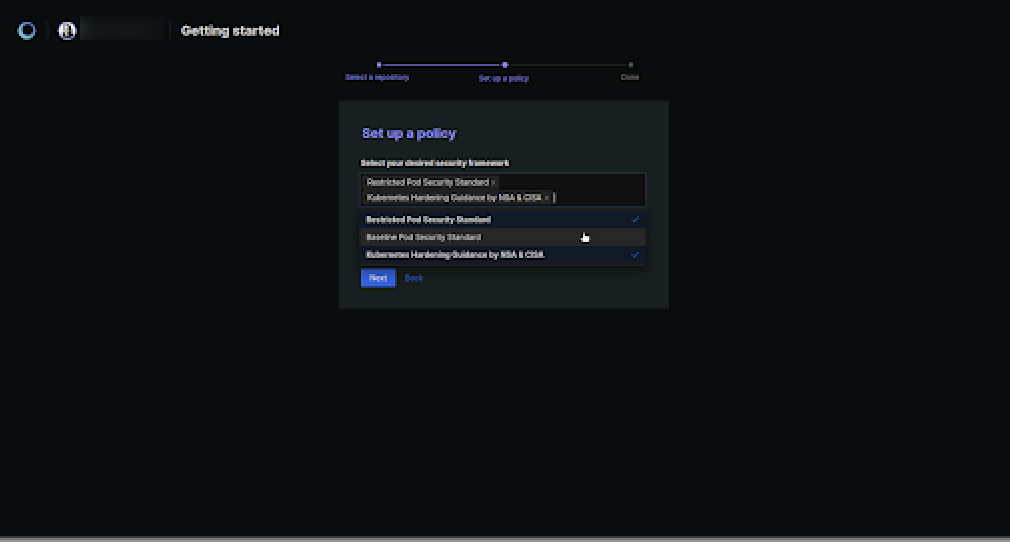
Monokle scans the repository and validates all the YAML manifests based on the selected policies. It loads the results for better analysis and troubleshooting.
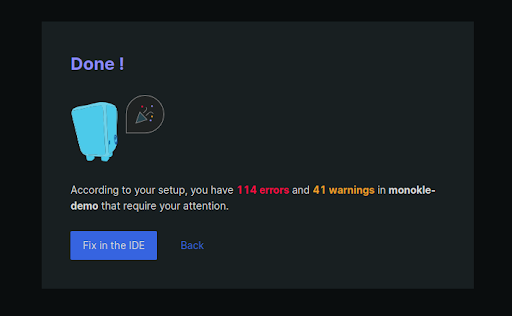
Look carefully at the above snippet. Monokle shows there are 114 errors and 41 warnings based on the applied policies.
Click on Explore in the IDE. The Monokle Cloud editor will appear showing all detected errors and warnings.
Hover over each error or warning for context. Click on each error or warning to edit and fix it directly in the browser IDE.
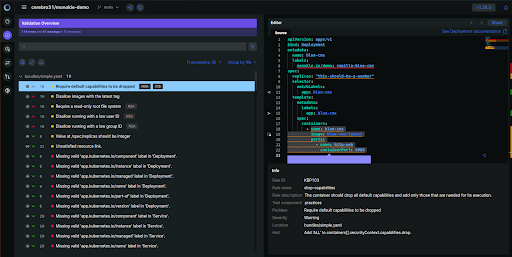
Congratulations, you've successfully configured Monokle Cloud on your GitHub repo. Refer to our documentation to learn more about Monokle Cloud or continue with our next tutorial to continue learning how to use Monokle Cloud.